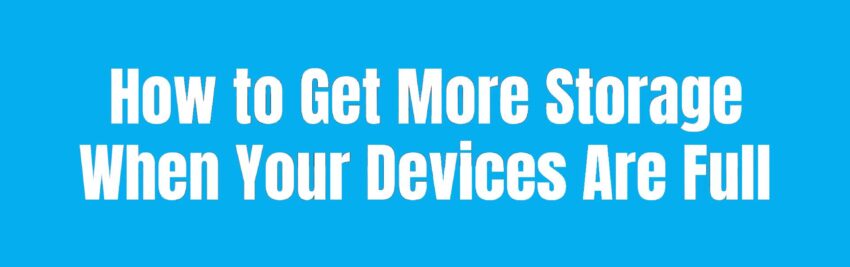If you keep seeing a “Storage Full” message on your phone, computer, or cloud account, you’re not alone. Many people run out of space on their devices or online accounts. Getting more storage isn’t always about buying new equipment – often, it’s about using what you have more carefully and understanding your choices. This easy guide explains what types of storage are out there and gives simple tips to make space or add more, both for digital devices and physical spaces at home.
Running out of storage can be annoying, stopping you from saving important files, taking photos, or downloading new apps. But with some simple steps, you can get back enough space to store everything you need.

What Types of Storage Are There?
Before we look at ways to free up space, let’s go over the kinds of storage you might use in your daily digital life. Knowing the differences helps you make better choices for where to keep your files.
You’ll find storage built into your devices (like your hard drive or phone’s chip), cloud storage online, and even extra plug-in devices for saving files. Each type has its good and bad sides, and is suited for different uses.
Physical Storage: Hard Drives, SSDs, and Memory Cards
This is the basic kind-actual hardware that stores your data. Hard drives (HDDs) have been around for decades and offer lots of space for a lower price, by saving data on spinning disks inside a case.
Solid State Drives (SSDs) are faster than HDDs because they use flash memory (like a big USB stick) and have no moving parts. They usually cost more per gigabyte, but they are quicker and tougher. Memory cards (SD cards, microSD cards) are small, removable chips often used in cameras, phones, and tablets to give you more space without opening the device.

Cloud Storage: Well-Known Online Options
Cloud storage lets you save files on internet servers run by other companies. You upload files from your device and can access them from anywhere if you have internet. This is handy if you use multiple devices, and most services include backup help.
Common cloud storage choices are Google Drive, Dropbox, iCloud, and Microsoft OneDrive. Most of these give you a bit of space for free and let you pay for more space if needed. Cloud storage is great for files you don’t need on hand all the time, or for keeping a backup in case something happens to your device.
External Storage: USB Drives and Plug-In Devices
External storage means any device you can connect to your computer or phone to hold extra files. Examples are USB flash drives (“thumb” drives), portable hard drives, and external SSDs. These are good for moving files between different computers, keeping copies of important items, or just adding space when you need it.
External storage is often affordable, easy to use, and can hold lots of data. These make them a reliable choice for backing up your files or moving big files like photos and videos.
How to Make More Space on Your Computer or Laptop

If your computer is slow or keeps saying you’re low on storage, don’t panic! There are many things you can try before you need to buy more storage.
Cleaning up your existing storage is usually fast and saves money. With a bit of tidying, your computer can run better and you’ll have more space for what matters.
See What Is Using Up Space
First, find out what’s filling your storage. On Windows, go to Settings > System > Storage to see which things (like apps, temporary files, or photos) use the most space. This helps you know where to begin cleaning.
Once you see what’s taking up space, you can delete or move things more easily and quickly get back room for other stuff.
Remove Old Files and Apps
Deleting things you don’t need is the fastest way to get more space. Look through your folders for files you don’t open anymore, downloads you finished, and duplicate files. Get rid of them.
Go through your app list and uninstall any programs you hardly use. Games and big software take up a lot of storage. If you don’t use it, remove it. Afterward, don’t forget to empty the Recycle Bin to actually clear the space.
Clear Out Temporary Files and Caches
Your system and apps store temporary files to work smoothly, but these can pile up. Clearing these removes junk and boosts storage. Be aware that some apps may take slightly longer to start the next time as they redo their caches.
Windows has built-in tools like Disk Cleanup and Storage Sense that can help by deleting unneeded files, old updates, and temporary data. Run these tools regularly to keep things in shape.
Uninstall Apps You Never Use
Huge software, like video editors or games, takes up a lot of space. If you don’t need them, get rid of them. On Windows, go to Control Panel > Uninstall a program, and remove anything you don’t use anymore.
Move Files to an External Drive or Another Computer
If you want to keep old files but don’t need them every day, move them to an external hard drive or another computer. This is useful for big things like videos or photos. Plug in your external device, copy your files over, and then delete them from your main computer to free up space.
Upload Photos and Videos to the Cloud
Photos and videos can easily take up most of your space. By uploading them to a service like Google Photos or iCloud, you can keep your memories safe and delete local copies. Most services let you organize and share photos too. Watch your storage limits – you might need to pay for space if you have many pictures.
Use System Cleanup Tools
Modern computers have cleanup tools built in to help you manage storage. Windows’ Storage Sense can regularly delete temporary files, while Disk Cleanup lets you choose exactly what to remove. Use these features regularly to keep your computer running smoothly.
Upgrade Your Computer’s Storage
If you’ve cleaned everything and still need space, you can swap your hard drive or SSD for a bigger one. This makes a big difference, especially if you switch from a hard drive to an SSD. You’ll need to back up your data first, put in the new drive, reinstall your system, and transfer your files back. Some laptops might need a professional for this.
How to Make More Space on Phones and Tablets

Phones and tablets carry lots of data – photos, apps, music, and more. Because we use them all the time, they often run out of space first. While similar to computers, managing storage on mobile devices also has a few unique tricks.
On Android, storage is where your files and apps live. Memory is where apps run. Knowing the difference helps you figure out performance issues.
Delete Unused Apps and Extra Media
Apps and media are the top reasons phones fill up. Go through your apps and remove anything you don’t use. Don’t worry about paid apps-you can redownload most of them later for free.
Photos and videos, especially, stack up fast. Remove any you don’t need, like blurry shots or duplicates. On iPhones, your photo library might be the main culprit.
Move or Archive Photos and Videos
If you want to keep your photos and videos, copy them to your computer or an external drive. For iPhone, plug into a Mac and import them to the Photos app. Or, use cloud services such as Google Photos or iCloud Photos to backup and remove local copies. iCloud, for example, offers 5 GB free to store photos and other files.
Manage App Cache and Data
Apps on your phone can build up temporary files (cache) that take up a lot of space. You can clear app cache or data in your phone’s settings (on Android, use the Settings app; details may differ by device). Clearing cache can help you quickly get back some space.
Use Cloud Backups for iOS or Android
Setting up cloud backups through iCloud (iPhone) or Google Drive/Photos (Android) saves your data online and lets you free up room locally. Local copies of files can be removed, knowing your information is safe and can be restored at any time. For Android, some features require Android 9.0 or newer.
Buy More Cloud Storage
Free cloud storage often isn’t enough, especially if you store lots of photos, videos, or documents. Most providers offer paid plans for more room. For instance, iCloud+ for iPhones lets you buy up to 12 TB. Google Drive, Dropbox, and OneDrive also offer larger paid storage plans, letting you manually move files and free up your device’s internal space.
Add SD Cards or External Drives (for Android and Some Devices)
Many Android phones and some tablets let you add a microSD card for extra storage. You can move apps, music, and photos to the card. If there’s no SD slot, some devices accept USB flash drives with the right connector. Special flash drives for iPhones are also available to store photos before deleting them from your phone.
How to Make More Space in the Cloud

Cloud storage is helpful, but free plans often have small limits. If you’re running out of space online, you can either clear out old files or buy more space.
Managing your cloud storage is a bit like tidying up a closet – get rid of what you don’t need and make room for new things.
Compare Different Cloud Storage Services
Not all cloud services are the same. Compare their free space, paid plan prices, features, and integration with your devices. Make sure to look at:
- How much storage you get
- How easy it is to use the service
- Extra features (like photo backup or sharing tools)
Finding the right service can save you money and frustration.
Look for Free Extra Storage Offers
Some storage companies give extra space for buying certain devices, referring friends, or completing special actions. Check for these promos – they’re a free, easy way to boost your cloud space.
Buy More Cloud Storage
The simplest fix for running out of cloud space is to pay for more. Most services offer monthly or yearly plans with different storage sizes. Pick one that gives you enough for your current needs, with some extra room for the future. Larger plans often cost less per gigabyte.
Clean Up and Organize Cloud Files
Over time, your cloud account can get messy. Set up folders, remove duplicates, and delete files you no longer need. Most providers have tools to help you see what uses the most space. Checking and cleaning up regularly will help keep things organized and save you money on storage costs in the long run.
Should You Buy More Storage or Just Clean Up?
This depends on your situation and budget. Sometimes, deleting old stuff is enough; sometimes, you need to upgrade.
When to Upgrade Storage
If you always run out of room, even after regularly cleaning up, it might be time for more storage. Other signs are:
- Unable to install updates or programs
- Slow device performance from nearly full storage
- You have lots of large files (like videos, big projects, or lots of photos)
- You’re spending too much time deleting things instead of working or having fun
Then, it’s probably worth it to buy more storage – either a bigger drive, an external backup, or a paid cloud plan.
Cleaning Up vs. Buying More Storage
| Cleaning Up | Buying More Storage |
|---|---|
| Free Quick results Keeps things organized But takes time regularly Often just a short-term solution | Costs money More space right away Less time worrying about limits Great for those who need lots of storage |
Tips for Keeping Enough Storage Over Time
Once you make more room, it’s smart to keep your storage under control so you don’t run into the same problem later. Good habits and built-in tools help keep things manageable.
Turn On Automatic Backups and Cleaning
Most operating systems and cloud services can backup your data and tidy things automatically. For instance, Windows’ Storage Sense deletes junk files automatically. Backups make sure your important stuff is safe and let you delete files without worry. Try to schedule a review of your files every month or three months.
Check Storage Regularly
Form a habit of checking your storage once in a while. Look for which apps or files are taking up the most space. This way, you catch problems before your device fills up completely.
Keep Files Organized
Use folders for your documents, photos, and other files. Don’t put everything on your desktop or in the Downloads folder. Move files to the right folders as you go, and clear out things you don’t need.
At home, the same idea applies. Add storage with furniture like beds with drawers, benches with storage under the seat, or by using unused nooks for built-in shelves. Reusing items, like turning an old cabinet into something new, also gives you extra space where you need it most.